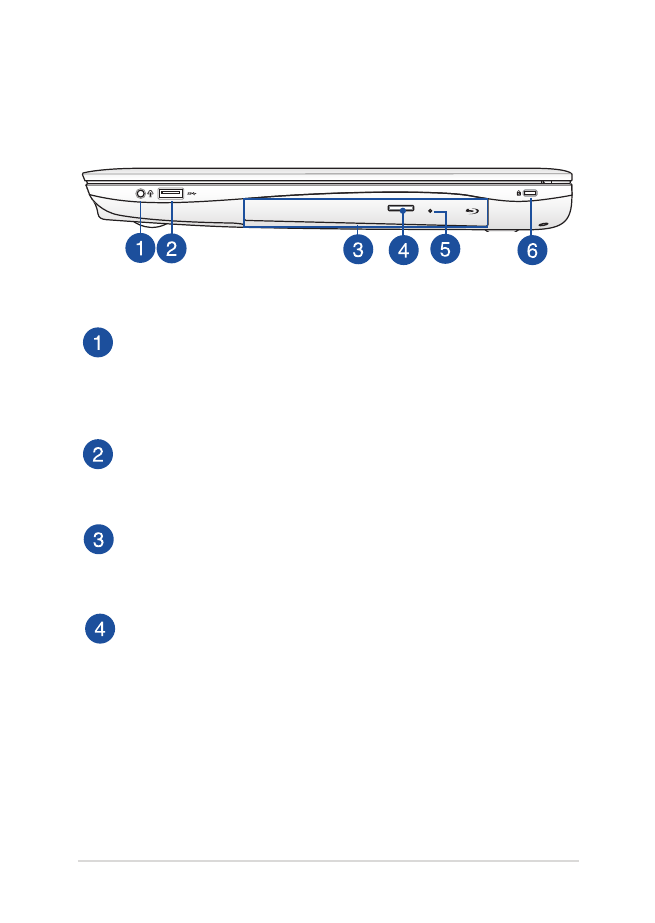
Right Side
Headphone output/microphone input combo jack port
This port allows you to connect your PC station to amplified
speakers or headphones. You can also use this port to connect
your PC station to an external microphone.
USB 3.0 port
This Universal Serial Bus 3.0 (USB 3.0) port provides a transfer
rate of up to 5 Gbit/s and is backward compatible to USB 2.0.
Optical drive
Your Notebook PC’s optical drive may support several disc
formats such as CDs, DVDs, recordable discs, or rewritable discs.
Optical disc drive eject button
Press this button to eject the optical drive tray.
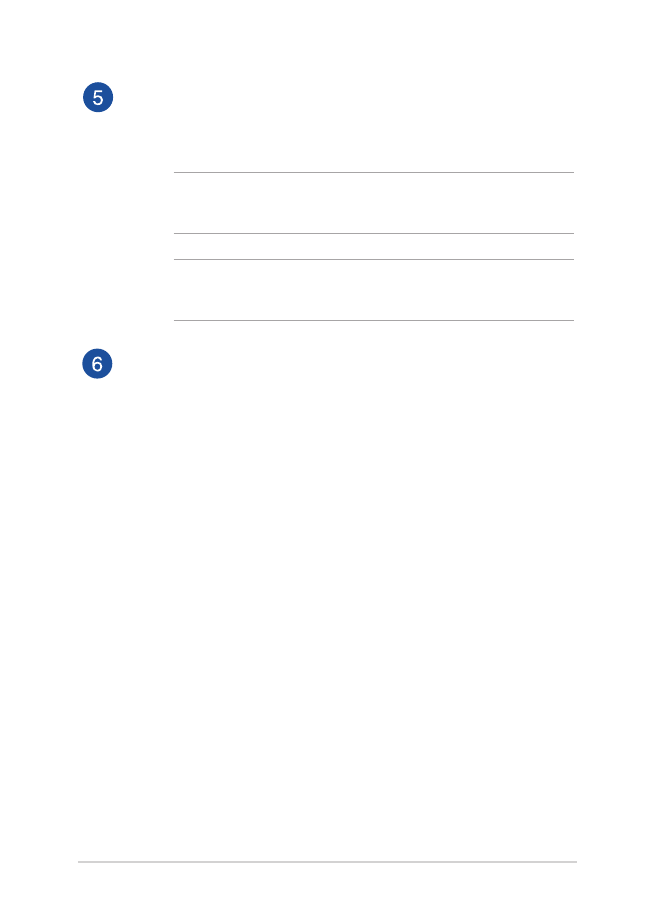
22
Notebook PC E-Manual
Optical disc drive manual eject hole
The manual eject hole is used to eject the drive tray in case the
electronic eject button does not work.
WARNING! Use the manual eject hole only when the electronic
eject button does not work.
NOTE: For more details, refer to the Using the optical drive section
in this manual.
Kensington® security slot
The Kensington® security slot allows you to secure your
Notebook PC using Kensington® compatible Notebook PC
security products.
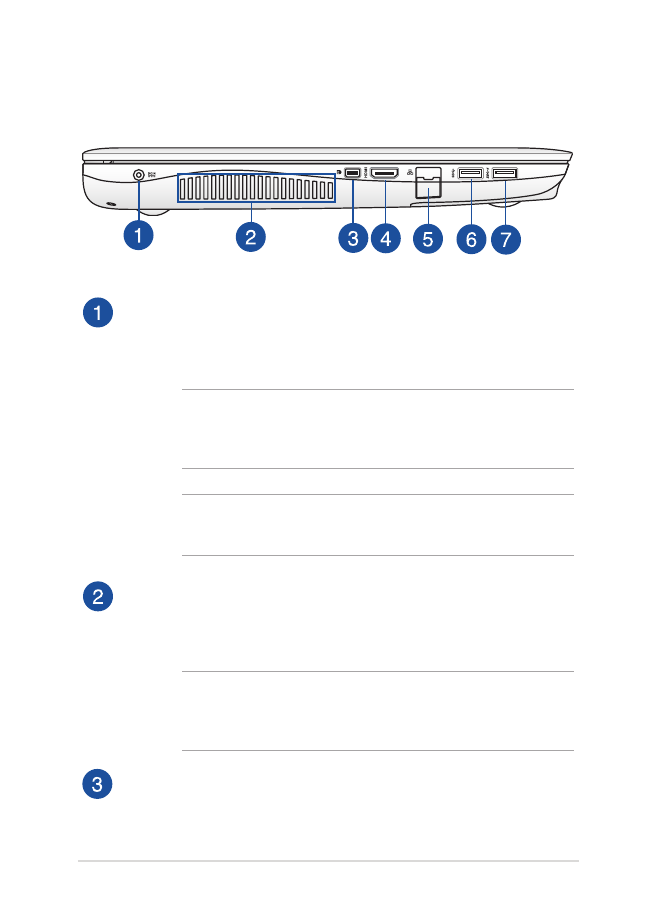
Notebook PC E-Manual
23